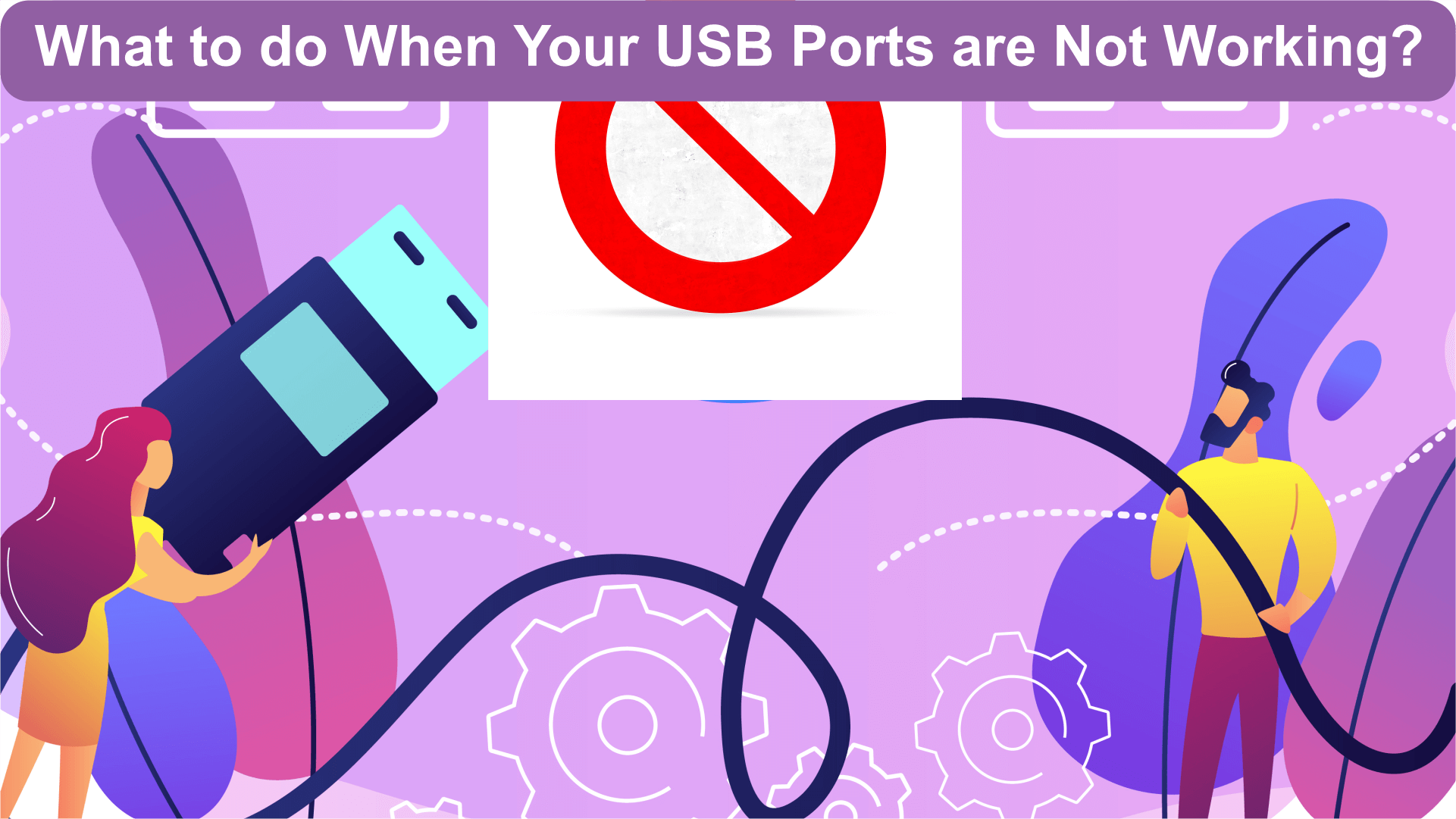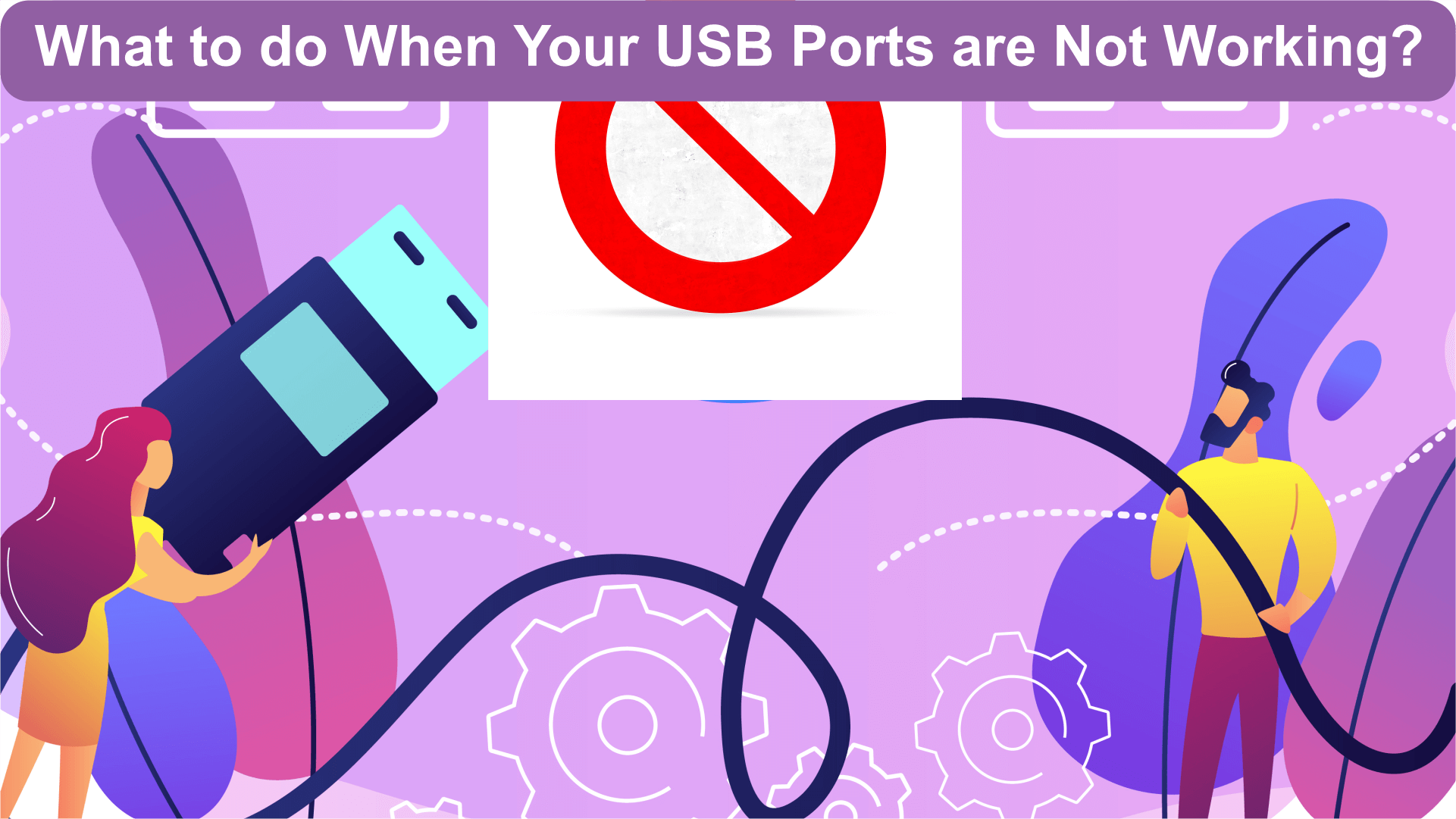What to do When Your USB Ports are Not Working
If you are hooking up a USB (Universal Serial Bus) flash drive, headset, printer trying to synchronize your audio that is
an MP3 player or your mobile phone then you expect your USB devices to work when you plug them in. That is the simplicity
of USB, which is designed in such a way to allow devices to be connected and disconnected to both Windows computers and
Mac computers, without a lot of hassle.
How to Fix or Repair USB Port issues;
When your USB ports stop working suddenly then, the first step is must be to track down the problem as either a hardware
failure or software failure. Some of these complications are the same in both Windows as well as Mac devices. Here, we
discuss how to fix not working USB ports;
1. First restart your device. Sometimes the easiest solution ends up by fixing the biggest of problems if you are lucky
If restarting the device does not work, then you have to move on to more complicated fixes.
2. Look for dust and dirt in the USB port. These are open when you do not have a device plugged in them, so it is very
easy for dust, like debris or food, to get chock inside. If you see anything wedge inside the port, then shut down your
device and remove the dust with a wooden implement like a toothpick or matchstick.
3. Check out loose or broken internal connections in USB port. It’s a way to analysis this to insert your USB device and
then wriggle the connection. If it connects or disconnects, then there may be any physical damage with the cable or the
USB port. If you feel movement when you wriggle the USB connector then this indicates that it may be bent or broken the
board.
4. Try to plug the USB into the different USB ports. There is more than one USB port in many devices, so unplug your USB
device from the defective port and try it in different ports If the USB device does not work in any of the ports, then
there may be a problem or defect with its hardware. If your USB device working when it is plugged in another port, then
there must be any physical damage or defect in the first port which is needed to be fixed.
5. Swap to other USB cable. Failure in USB cable is the most common than the failure in USB port, so ensure that swap in
other cable if you have a handy port. If suddenly your device start working, then you should know that the problem is
inside the other cable that is either broken or loose wire.
6. Plug your USB device into any other computer. If you have another device either a computer or a handy laptop, then
try to plug the USB device into it. It is a very easy way to figure out the problem with the device only.
7. Try to plug in another USB device. If you do not have a spare device, but you have a flash drive or any different USB
device, then try to plug it in before you move it to anything which is more complicated.
8. Check the device manager of Windows. There are two things that you can do with the device manager that is in Windows to
get USB ports working again. Scan for hardware changes by right click the name of your computer, and then click on scan
for hardware changes. When the scan is completed and then check your USB device works or not.
9. Reset the System Management Controller. If you have a Mac, then resetting the System Management Controller (SMC) may
resolve all your problems.
These are the steps to reset the SMC for MACs;
a) First, shut down the computer.
b) Then, plug in the power adapter.
c) Press and hold shift + control + option and then press the power button.
d) Hold all these four keys for 10 seconds maximum.
e) Then, release the keys and power button at the same time.
f) After that press the power button to turn on your Mac.
g) When the Mac starts back up, then the SMC will have reset.
h) Check to see if your USB device works.
These are the steps to reset the SMC for iMac, MAC PRO & MAC mini
a) Shut down the computer.
b) Unplug the power adapter..
c) Press the power button at least 5 seconds..
d) Release the power button.
e) Reconnect the power adapter.
f) Then, start the computer.
g) Check to see if your USB device works.
Update your device. Though, there is a chance to update your device to fix your USB port issues. The process is different as it
is depending on whether you are updating Windows or macOS.
To update your macOS on High Sierra and earlier, open the app store and click on Updates on the toolbar. If any updates are
available then, click on either update or update all option. Restart your device and check to see if your USB device is
working or not.
Thanks!
Call Now