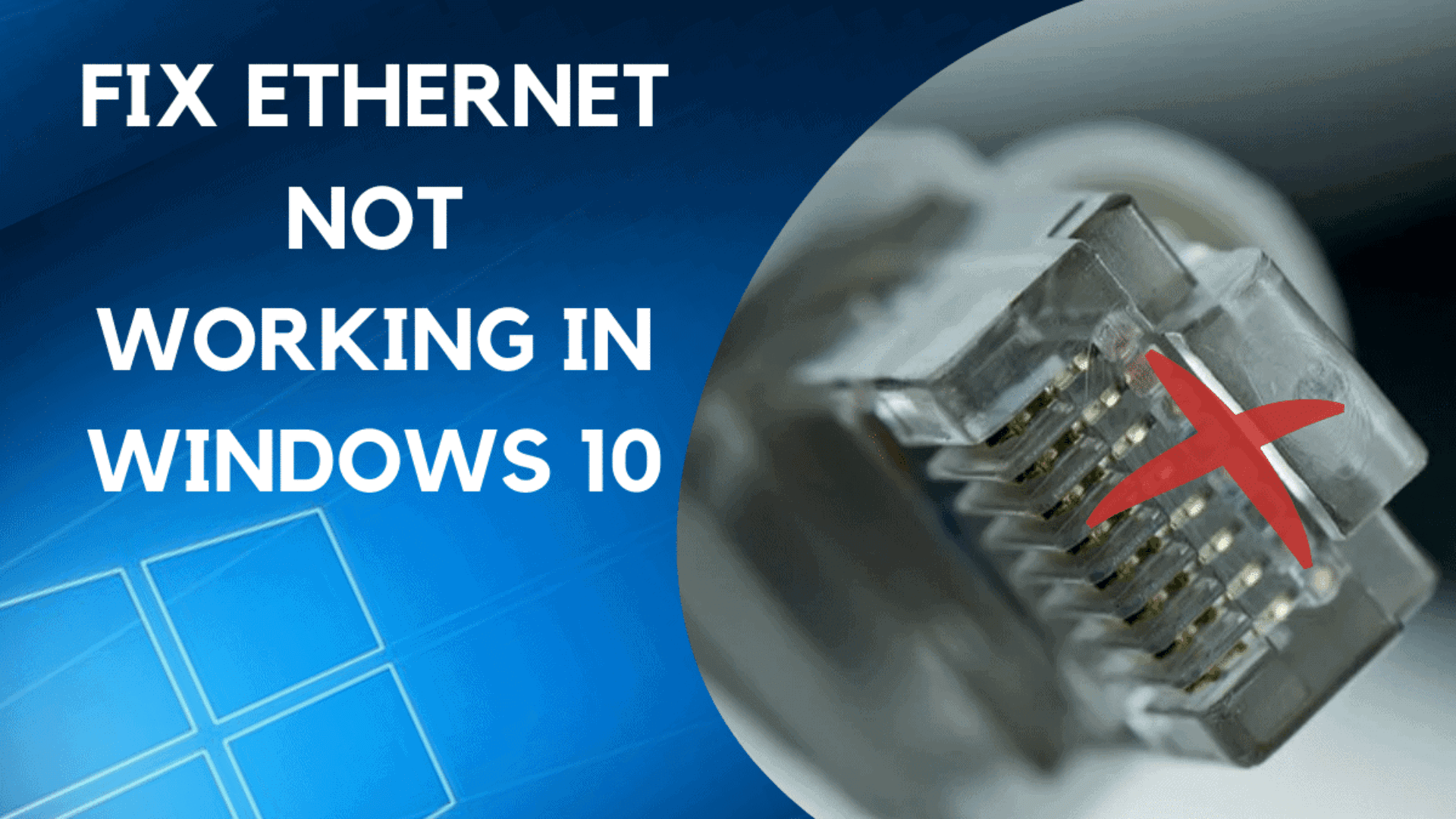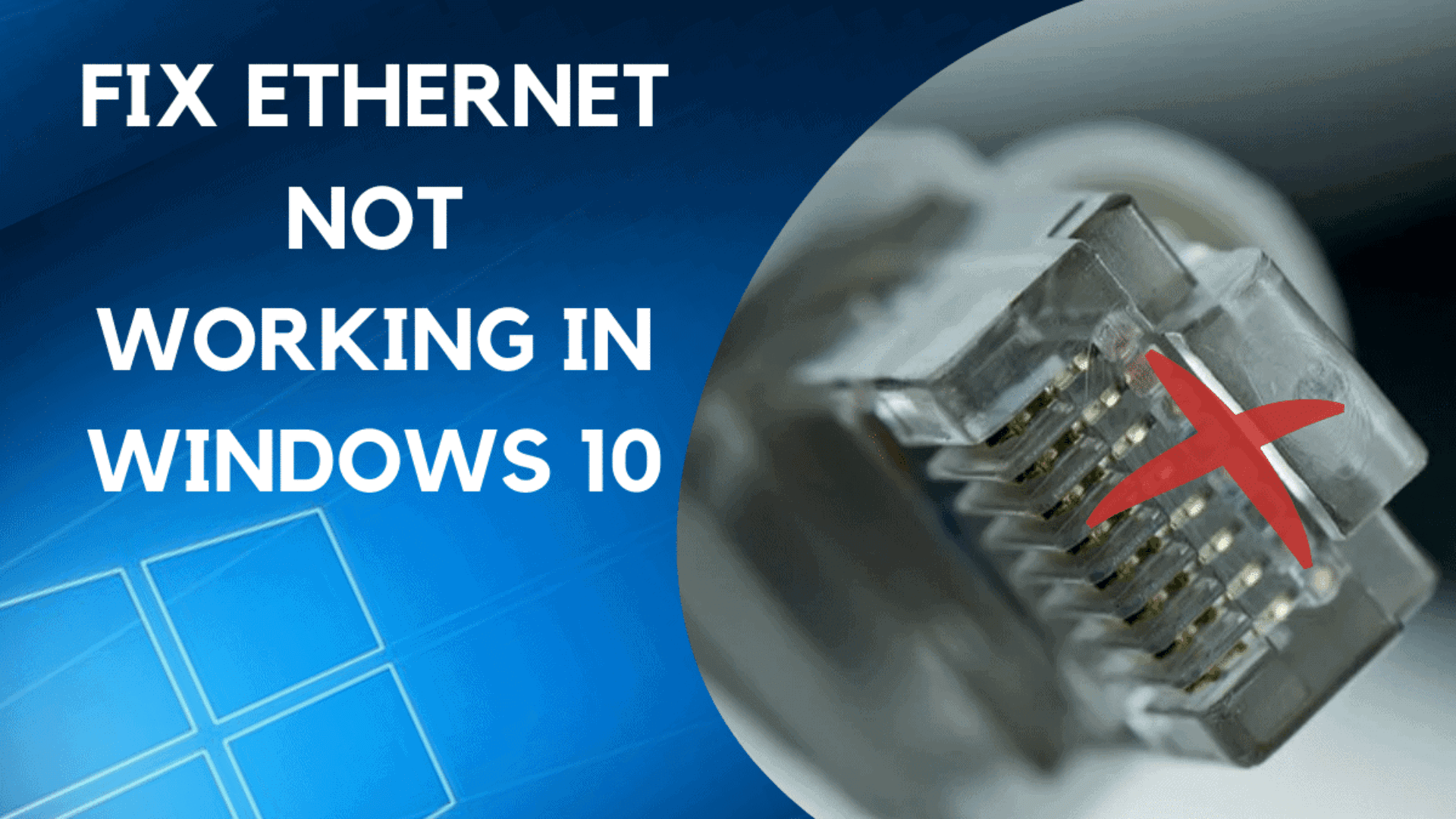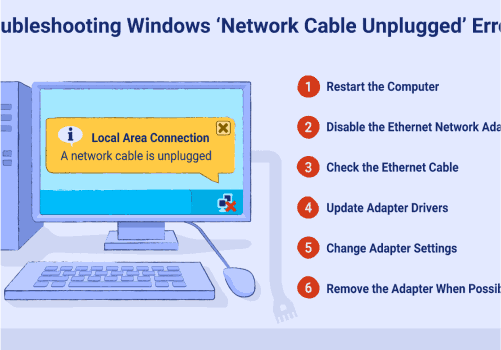What to do
when your Ethernet won't be connected?
If you have working Wireless Fidelity (Wi-Fi) but your ethernest is not working, then the first
thing you must do is turn off the Wi-Fi. This will confirm that either the ethernet is working or
not.
a) If Windows has access to both, then it will give first priority to the ethernet, but display the
Wi-Fi icon in the
screen of notification. Then, right-click on the icon of Wi-Fi and go to Open Network in Internet
Settings, then the Wi-Fi
tab, and toggle it off.
b) After this process, if your problems are still not solved, then the following tests will make it easier to run smoothly. And immediately you will see that ethernet is working, which you want to know.
c) If Wi-Fi is disabled or turned off and still you are not getting any network connection, then make sure that ethernet is enabled or turned on in the same Network and in the section of the Internet.
d) Search the right network or we can say the Local Area Connection. If there is not any network connected below then, right-click it and select the Enable option. It will take a few seconds for connecting to start working, but not more than that.
e) If still, it does not solve this issue, then plug the cable into another port on the router. If that solves the problem, then you have a defect in your router. Check the manual to find the right solution for solving the problem. Or, in the worst case, you have to replace it.
f) If it does not work, swap the cables of the ethernet, or purchase a new cable. If this solves the problem, then this is the simplest way to fix a non - working Ethernet.
The most common problems that can be caused by a failure in cables, hardware, network driver, routers, firewalls, etc. Here we
have discussed all five methods together to solve these problems when ethernet won’t be connected. You don’t need to try these,
but just work only on the list & find the suitable one that will work for your problem;
1. Try another or new ports on the router.
2. Update the network driver.
3. Turn off or disable any Antivirus or Firewall temporarily.
4. Make sure the Ethernet is enabled.
5. Check the cable of the ethernet.
Method 1: Try another or new ports on the router.
If the port is used when it is broken or doesn’t work properly, then you are not able to connect it to the router. Unplug
it from the port and plug it into another port to check whether the problem resolves or not.
Method 2: Turn off or disable any Antivirus or Firewall temporarily.
These network problems are sometimes caused by the software of antivirus. To check if that is creating a problem for you, then, you can
also disable it temporarily and check whether the problem solves or not. If this fixes the problem, then contact the seller of
your antivirus software and ask for advice, or install another antivirus solution.
Method 3: Make sure the Ethernet is enabled.
After trying the above methods, if the problem is still not solved, then check whether the Ethernet is disabled or not;
Follow these steps to check whether ethernet is turned off or not;
Press Win + R that is Windows key and R key, at the same time. Then, a Run dialog will appear.
Click on Network adapters to open it.
Next to the Ethernet card device name, if you see an icon of a computer with an arrow, then it means that Ethernet has been
turned off or disabled.
Right-click on the device name and click Enable to turn it on.
Method 4: Check the cable of the ethernet.
Make sure that the cable is working or not broken. Swap a cable of the ethernet to check whether it is working or not. If the
problem is caused by the cable, then it will work after swapping the cable. Hence, the above methods must help you in resolving
the ethernet not working problem. If you have any questions or queries, then feel free to contact us, otherwise, leave your
comments below.
Thanks!
Call Now