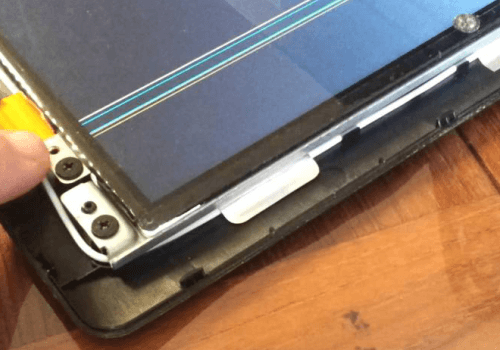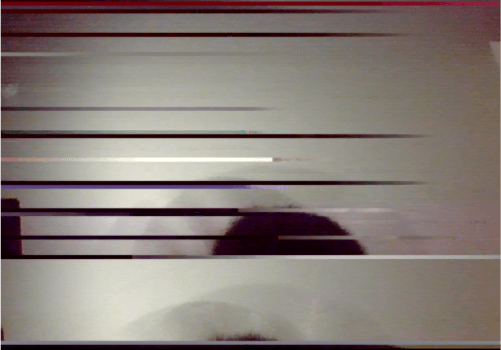How to Fix the Horizontal White Lines Appearing
on Laptop?
If your laptop screen has horizontal white lines then, it is not very difficult to fix or repair this. The occurrence of these
white lines on the screen is one of the most common problems for users of laptops and computers. There are so many reasons for
the occurrence of these lines, for example, the old version or outdated version of the video card drivers, the broken or bad
connection of the video cable & ribbon cables, or problem may occur in system software also. Try these following methods for
laptop screen repair to fix the horizontal white lines on Windows issue;
Here are few methods that can help the users to resolve the horizontal white lines on the laptop screen. You need not try all
of them, just work down the below list until your problem is solved;
1. Update your graphics driver
2. Adjust the screen resolution settings
3. Wipe the screen with cotton balls
4. Update the video card driver
5. Reconnect the video cable
6. Replace the ribbon cable
Method 1: Update your graphics driver
This problem of the driver may occur if you are using any wrong or outdated graphics driver. So, you update your graphics
driver from time to time, to see if it fixes the problem. If you don’t have the time & skills to update the graphics driver
manually, then you can do it with Driver Easy automatically.
Driver Easy will identify your system automatically and find the correct and suitable drivers for it. There is no need to know
what exactly your system is running, and take risks for downloading and installing the wrong driver, so don’t worry about
making these mistakes when installing it. Driver Easy can handle everything.
You can update the drivers either with the Free or the Pro version of Driver Easy. But in the Pro version case, it takes 2
clicks and you will get full support and also a 30-day money-back guarantee:
1) Download the Driver Easy then install it.
2) Run the Driver and click on the Scan Now button. Driver Easy will start scanning your whole computer and detect if there
is any problem with the drivers.
3) Click Update All to download and install the correct version automatically of all the drivers that are outdated in your system.
4) Restart your computer and check whether the horizontal white lines have been fixed or not from the screen of the system.
If it is fixed, then it’s fine. But if the problem still persists, then move to Method 2, below.
5. Always use your laptop and computer with your clean hands which makes it easier to use your mouse touchpad and there is less risk of
leaving dirt and stains on the laptop. This will also reduce the wear and tear on the coating that is caused by sweat and other dirt
particles to the exterior part of the laptop.
Method 2: Adjust the screen resolution settings.
Another method that you can try to adjust the settings, due to which these horizontal white lines appear on your laptop screen may
due to a wrong screen resolution setting. To adjust the settings, you must change the appropriate settings as follows:
Step 1: First go to the desktop and right-click on the empty area of the screen.
Step 2: A list of options appears on your screen, select the option “Display Settings”.
Step 3: Then, a settings window will open on the screen. Click on the option “Advanced Display Settings”.
Step 4: Some screen resolutions are visible to you. You have to set the resolution by drop-down menu with the “Recommended”
text which is next to it and then, click on the “OK” button.
Method 3: Wipe the screen with cotton balls.
If the above methods didn’t help to fix the problems, then it may be a hardware problem. So, power off the system or computer,
then wipe the screen with cotton balls gently. Make sure that this should proceed with caution so that it may not cause any
further damage to your laptop.
Method 3: Wipe the screen with cotton balls.
If the above methods didn’t help to fix the problems, then it may be a hardware problem. So, power off the system or computer,
then wipe the screen with cotton balls gently. Make sure that this should proceed with caution so that it may not cause any
further damage to your laptop.
Method 4: Update the video card driver.
If you update the card driver in the latest version of your system, then the problem of horizontal white lines on your laptop
screen may be resolved. To get the right video card driver and fix the laptop screen, you can also go to the manufacturer’s
driver page of your system. But it will take a lot of time, on the other hand, you can also try to select a professional video
card driver to download and update & install the utility tool like Driver Talent. This tool will be downloaded automatically
and install the latest version of the video card driver on your system.
Method 5: Reconnect the video cable.
A broken, loose, or bad video cable connection may also cause horizontal white lines on your laptop screen. In this case, you
have to turn off your system or device, and disconnect all the video cables, and then reconnect all of them to the right
position. Once you reinserted the video cables, turn on your system and check whether the problem is solved or not.
Method 6: Replace the ribbon cable.
Another most common reason for the appearance of white horizontal lines is a defect in the flat cable. In this case, you need
to turn off your laptop first, then replace the ribbon cable, and turn on the system to check whether the problem is solved
or not.
Thanks!
Call Now