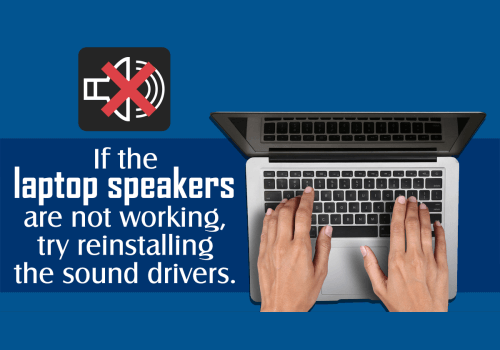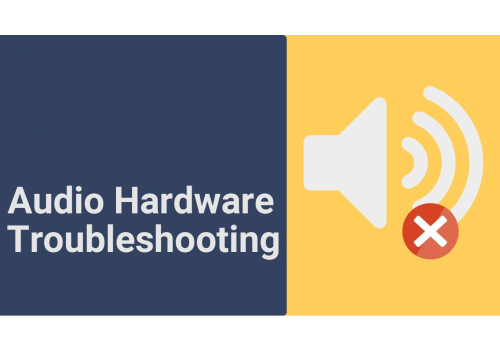How to Fix It When
Laptop Speakers are Not Working?
So, the first question that arises in our mind is; What Causes Laptop Speakers to Stop Working?
When laptop speakers are not working, it is due to a problem with the sound settings & configuration, device drivers, or any
physical defects in the speakers or its wire cable. To fix the speakers, you will need to check out each issue which is
mentioned below to perform all available fixes and then check whether the speakers work or not. These are some common issues
that may be the cause of your laptop speaker
1. Sound settings:
Simple problems like the speaker may be muted that cause this problem.
2. Speaker configuration:
Somewhat more complicated speaker configuration issues, like the speakers, may not be set as the default audio device,
also prevent your laptop speakers from working properly.
3. Bad drivers:
If your audio drivers are corrupt or outdated, replace them with the latest drivers that will fix the speaker problem.
4. Bad hardware:
Your speakers may be damaged or become disconnected.
Some problems of laptop speakers can be fixed at home by yourself only without any help of special tool or expert but some
require deep diagnosis and repair work by the professional’s team. So, follow some of these steps, if you want to fix your
laptop’s speaker problem at home;
1. Make sure that the sound of the speaker is unmuted. Laptops have a mute button which you can also mute by tap the
option of speaker icon in the Windows system tray.
To make sure that your laptop is not muted accidentally, left click the speaker icon in the Windows system tray. If there is
an X next to it, click it to unmute. You can also use the mute button physically if your laptop has, otherwise use the
shortcut of function key if it has one.
2. Use a set of headphones as a trial. Plug it in a set of headphones or earbuds whatever you have or borrow it you don't
have. Laptops are designed in such a way that switch from the speakers to the headphones automatically if earbuds or
headphones are available. If you hear any sound from it, then there must be a problem in the software or driver which is
responsible for the switching of the outputs, or there may be physical problems or damage with the laptop speakers
3. Check whether the audio sensor is stuck or not. Laptops use a sensor that tells whether you have plugged any headphones
into the jack or not. If your laptop thinks headphones are plugged in even, they are not, then it will not send any sound
to the speakers. Try to plug and unplug your headphones and twist them when you are inserting and removing them. You can
also able to trigger the sensor carefully with any wooden material like a toothpick, but be aware of any physical
breakdown or damage to anything inside the jack, which may ruin your warranty.
4. Run the sound troubleshoot, which is inbuilt in Windows. It checks and fixes many problems automatically. This
troubleshoot takes some time to run, so make sure that it is working properly and check whether the speakers are working
or not.
5. Check for updates in the audio driver. If your audio driver is outdated, it prevents your laptop’s speakers from
working properly. This same thing also happens if your audio driver is corrupted, in this case, delete the audio driver
and then running a search for new hardware that will fix all your problems.
6. Try to edit your registry. In very few cases, there is issue with your Windows registry that can prevent your laptop’s
speakers from working properly. This is mostly seen in Asus laptops with Realtek drivers.
7. Check for physical damage and problems. If your speakers still not working, then there may be some physical problem with
your hardware. It depends and vary on the design of different laptops and the level of expertise whether the laptop is still
in the warranty period or not, you can also visit for service providing to your laptop.
If you are working on your laptop yourself, then you need to do these following steps:
a) Open your laptop case carefully. Some laptops are easy while some are extremely difficult to open. If you have lack of
tools to open your device without breaking it and consider it while taking to a professional.
b) Examine your laptop’s speakers. If there is any physical damage to the speakers, then replace the speakers that may
fix your problem. Look for signs of damage, and try to find the cause of the damage.
c) Examine your laptop’s speaker wiring. Check the speaker wires which connect to the speakers that is connected to the
motherboard. If the wires are broken or loose, then fix them to resolve your speaker’s problem. Check whether the
connections of the motherboard are loose or unplugged.
If you still are not able to see anything wrong with the laptop’s speakers, after the physically examining them for any
physical damage or problem, then you should visit to a professional with your laptop. The speakers may be bad in a way
you can't see easily just by looking at them, or there may be an issue that's too rare and complex to deal with at home.
Thanks!
Call Now